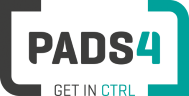
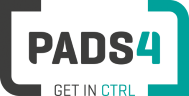
PADS4 Installation Manual
Important:This installation applies to a new system to install the latest PADS4 Client 2020.1 build. It is of vital importance that you do not install the PADS4 Foundation 2020.1 build on a workstation / Viewer PC. This will corrupt the functionality of your workstation / Viewer PC, as this would result in setting up the configuration as a Server PC.
Download the PADS4 Client setup software from *http://go.pads4.com/?fwlink=1011
Note: check the properties of the executable as Windows tends to block the file, you can unblock it by checking the unlock checkbox and confirm with OK.
Execute the PADS4 Clients.exe installation file as an Administrator and choose one of the available languages.
Verify that Version 2020.1 is to be installed and press Next..png)
Please make sure to read the License Agreement, if agreed check the check box and press Next.
Determine for which users PADS4 Clients needs to be installed and press Next.
Select Custom Installation from the drop down menu, and select the following applications to perform a PADS4 Clients installation. .png)
Press Next after the selection is made
Determine whether you wish to install the online help file, reachable by pressing F1 in any of the applications. It will take you directly to the section you are currently working in and we highly recommend installing it.
Determine whether you want PADS4 to generate shortcuts in Desktop, Start Menu and StartUp Folder. Optionally you can change the installation folder of PADS4 Clients.
You should now see that PADS4 Clients is being installed.
When successfully installed, PADS4 Clients should show the "PADS4 Clients has been successfully installed'' message.
Check out the Network Ports Configurations page for more information about network ports used by PADS4.